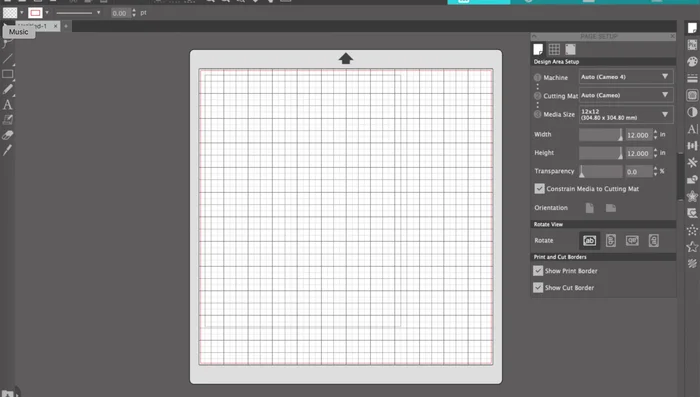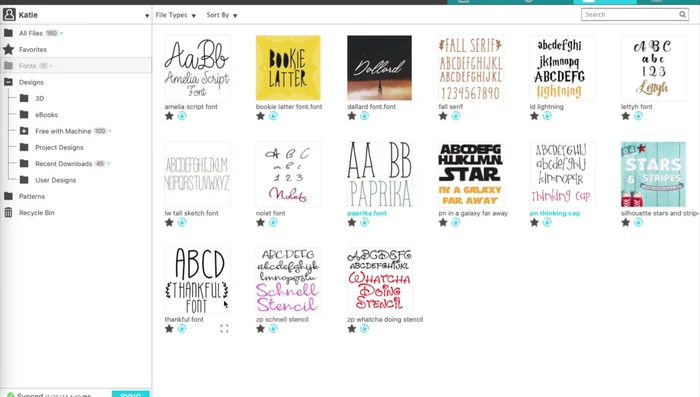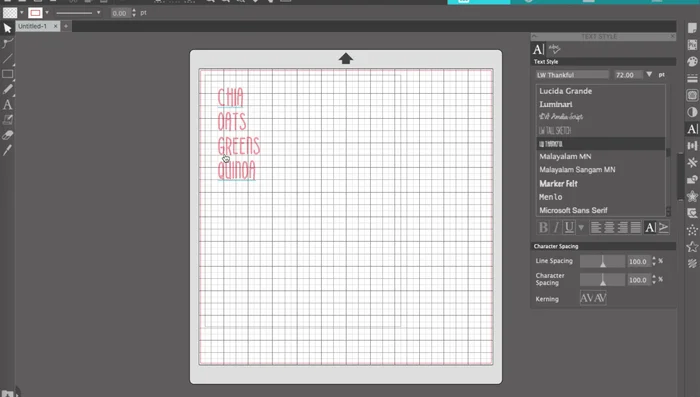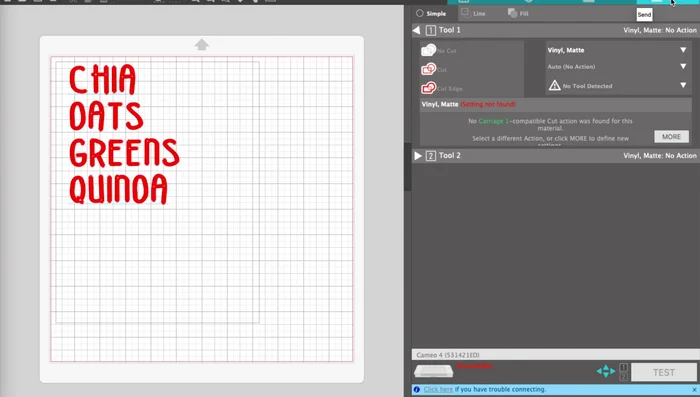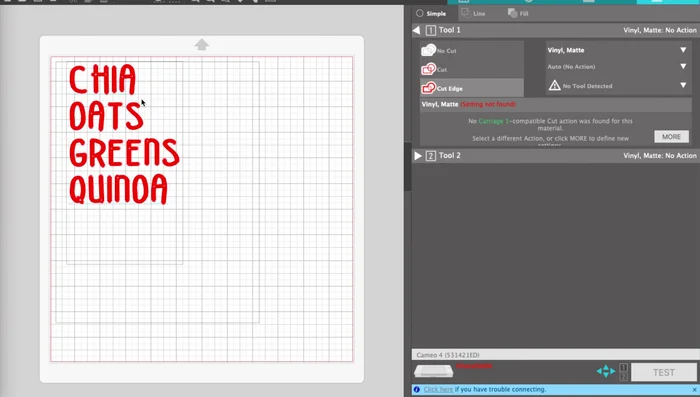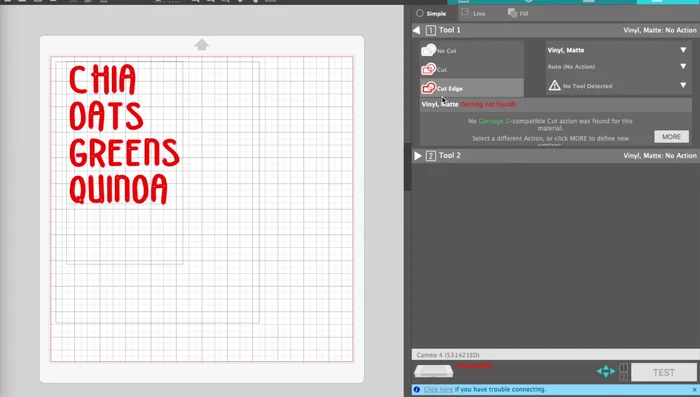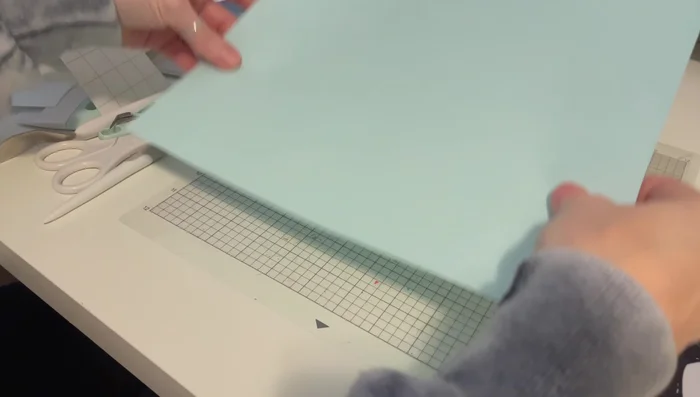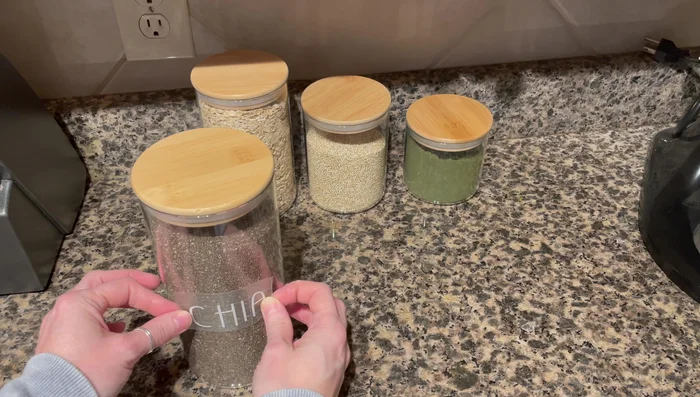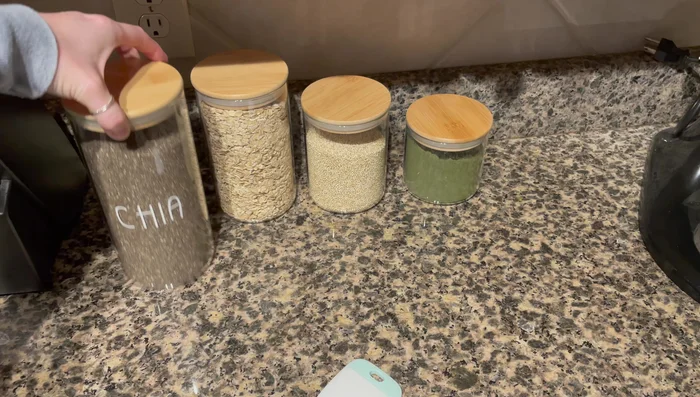Tired of generic, boring canister labels cluttering your pantry or bathroom? Do you dream of a perfectly organized space where everything is clearly labeled and aesthetically pleasing? Then get ready to unleash your inner designer with the help of your Silhouette Cameo! This powerful crafting machine allows you to create stunning, custom labels tailored to your exact needs and style, transforming ordinary containers into personalized works of art. Forget flimsy, handwritten labels that smudge and peel; with a Silhouette Cameo, you can design and produce durable, professional-looking labels that will stand the test of time (and spills!).
This DIY project empowers you to take control of your organization and add a touch of personal flair to your home. Whether you're labeling spices, toiletries, craft supplies, or anything in between, the possibilities are endless. Ready to transform your storage solutions? Let's dive into the step-by-step process of creating your own custom canister labels with your Silhouette Cameo.
Preparation and Safety Guidelines
- Silhouette Cameo
- Vinyl
- Transfer Tape
- Weeding Tools
- Cutting Mat
- Always ensure your Silhouette Cameo cutting mat is properly aligned and secured before cutting. Improper alignment can lead to inaccurate cuts and wasted material.
- Use only materials specifically designed for your Silhouette Cameo and intended for food contact if labeling food canisters. Improper materials may leach chemicals into your food.
- Before applying labels to your canisters, clean and thoroughly dry the canister surfaces. This ensures proper adhesion and prevents peeling.
Step-by-Step Instructions
Prepare the Design
- Open Silhouette Studio and access the design library.
- Select a font (e.g., 'Thankful') and type your desired labels (Chia, Oats, Greens, Quinoa).
- Adjust font size to fit within the cutting mat borders, ensuring it's large enough to be readable but not too big for your canisters.



Prepare the Design Send to Silhouette and Set Parameters
- Send the design to the Silhouette Studio.
- Set the cutting parameters to 'Cut to Edge' for vinyl, selecting the appropriate vinyl type and settings (e.g., Oracle 651).


Send to Silhouette and Set Parameters Cut the Vinyl
- Cut the vinyl.

Cut the Vinyl Weed and Prepare for Application
- Weed out the excess vinyl, leaving only the lettering.
- Apply transfer tape to the weeded vinyl, carefully aligning and pressing to adhere.




Weed and Prepare for Application Apply Labels to Canisters
- Position and firmly press the transfer tape with the vinyl labels onto your canisters.
- Slowly peel away the transfer tape, leaving the vinyl labels adhered to the canisters.




Apply Labels to Canisters
Read more: Stunning Stemless Wine Glass Rose Painting Tutorial
Tips
- Measure your canisters to ensure your labels are appropriately sized before printing.
- Use a weeding tool to remove excess vinyl carefully and efficiently.
- Consider using contact paper as a cheaper alternative to transfer tape.
- Apply pressure and use warmth (from your hands) to help the vinyl adhere to the canisters.
- Peel transfer tape at an angle to avoid accidentally removing your vinyl lettering.