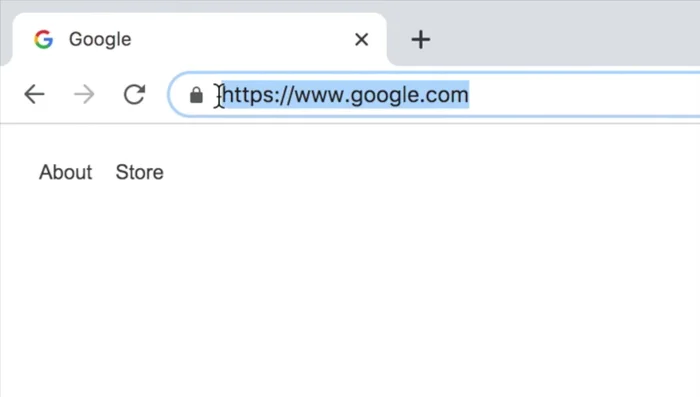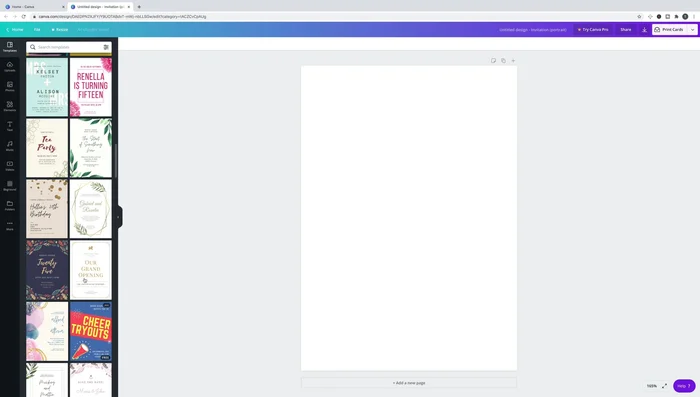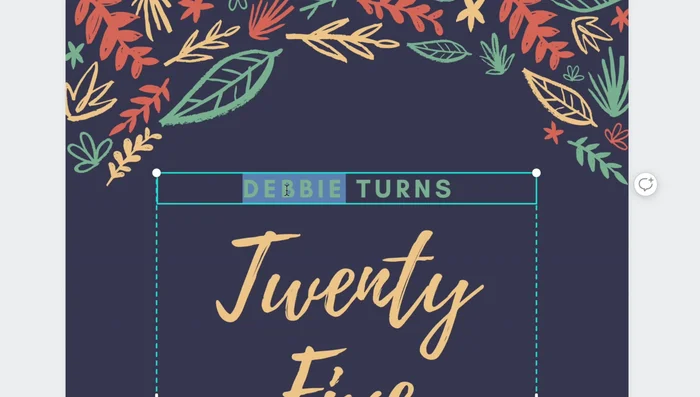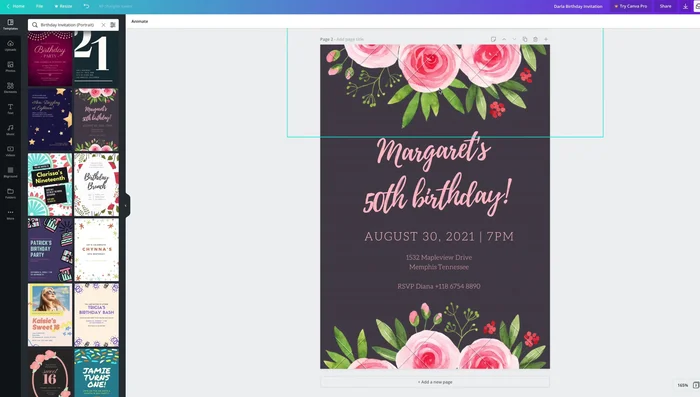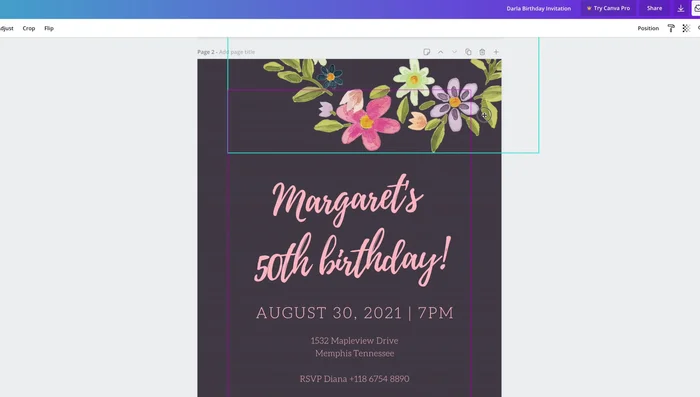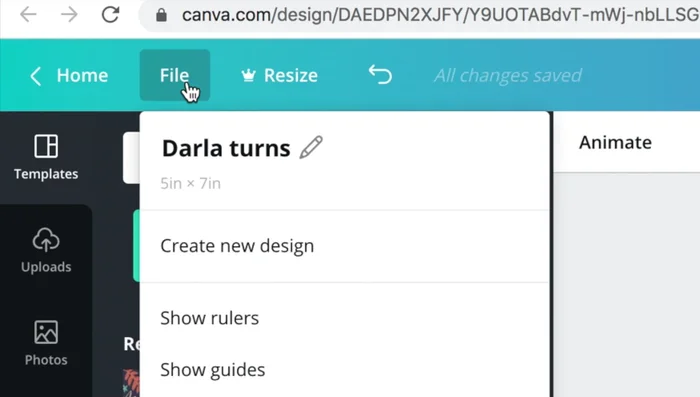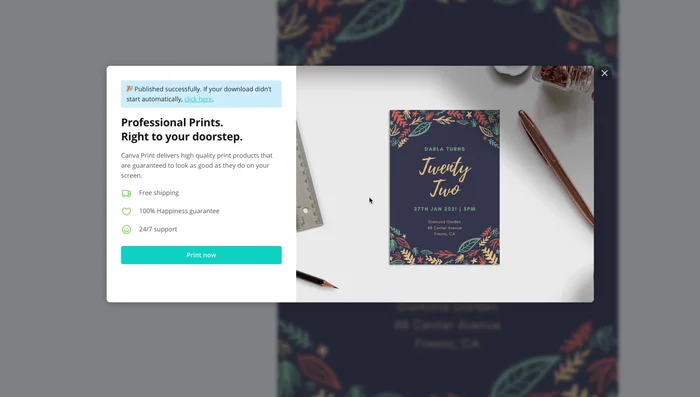Throwing a party is exciting, but the planning can sometimes feel overwhelming. One of the first hurdles? Creating eye-catching invitations that accurately reflect the tone and style of your event. Forget expensive printing costs and frustrating design software; stunning party invitations are now within everyone's reach, completely free! Canva, the user-friendly design platform, offers a wealth of templates, graphics, and tools to help you craft personalized invitations that will impress your guests. Whether you're planning a birthday bash, a holiday gathering, or a sophisticated cocktail party, Canva has the perfect starting point for you.
From elegant to playful, minimalist to maximalist, the possibilities are endless. This article will guide you through a step-by-step process, showing you exactly how to create a beautiful, professional-looking party invitation using Canva's free features, ensuring your celebration gets off to a fantastic start. Let's dive in and unleash your inner designer!
Preparation and Safety Guidelines
- Computer
- Internet Access
- Always double-check your invitation details (date, time, location, RSVP information) before downloading or sharing. Errors can be costly and embarrassing.
- Be mindful of image copyright. Only use images that are free for commercial use or that you have the rights to use. Using copyrighted images without permission can lead to legal issues.
- Download your invitation in a high-resolution format (PDF is recommended) to ensure it prints clearly and looks professional.
Step-by-Step Instructions
Access Canva and Choose Template
- Go to Canva.com
- Search for 'Invitation' in the 'Print' section. Choose a 5x7 inch template for standard size.
- Select a free template without watermarks. Hover over templates to check for the 'free' label.



Access Canva and Choose Template Customize Invitation Details
- Double-click on the text placeholders to edit the invitation details (name, date, time, venue, etc.).

Customize Invitation Details Replace and Edit Images
- Replace unwanted images or watermarks by clicking, deleting, and then uploading a free image from Canva's photo library.
- Use the editing tools (resize, crop, flip) to adjust images as needed.


Replace and Edit Images Finalize and Download
- Rename the file (optional).
- Download your completed invitation.


Finalize and Download
Read more: Easy Origami Paper Box Tutorial: Step-by-Step Guide
Tips
- Check for watermarks before using a template to save time.
- Use specific keywords when searching for templates (e.g., 'birthday invitation', 'wedding invitation').
- Canva offers various sizes; a standard 5x7 inch invitation is ideal for printing.