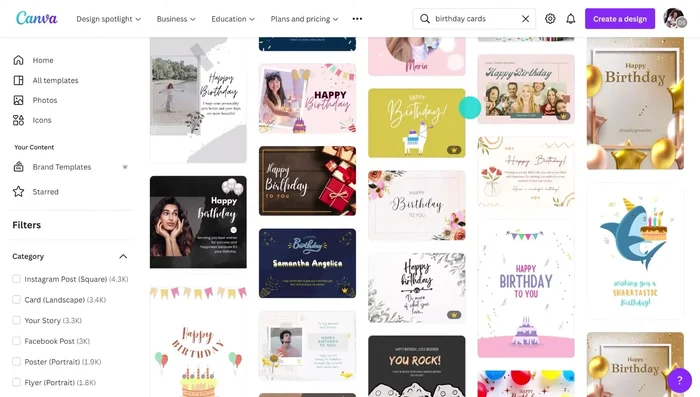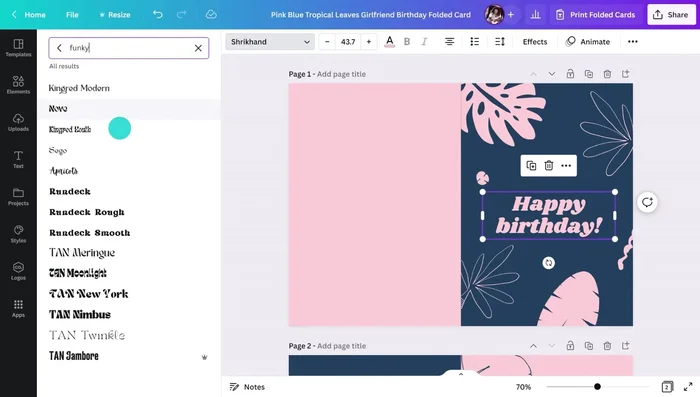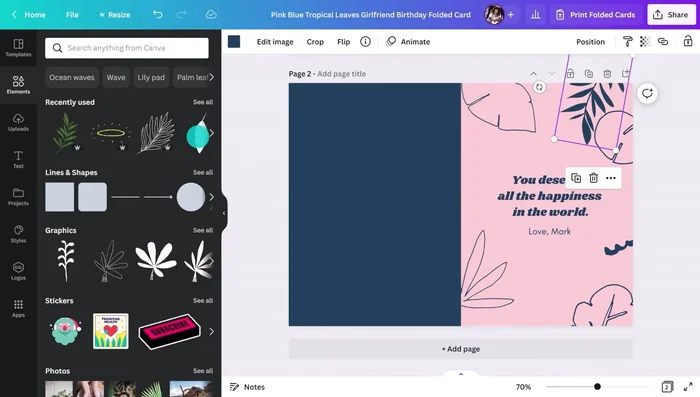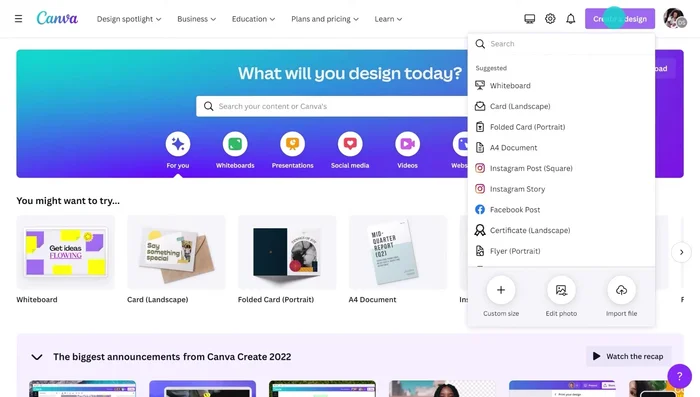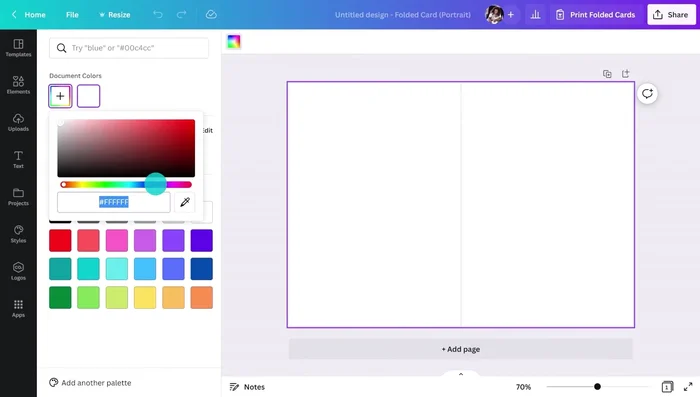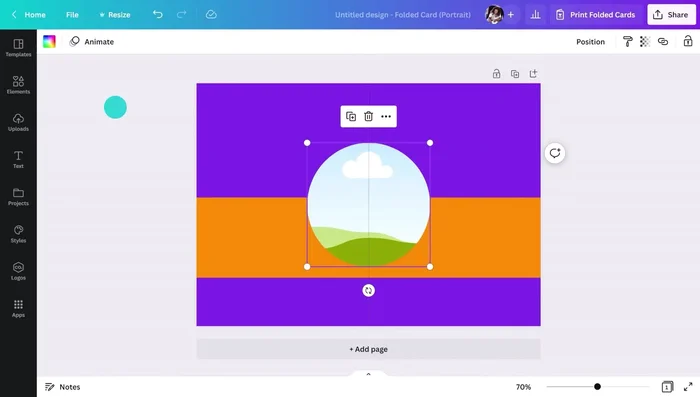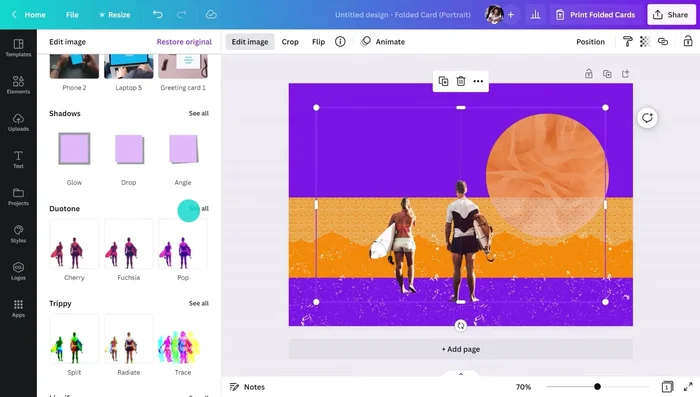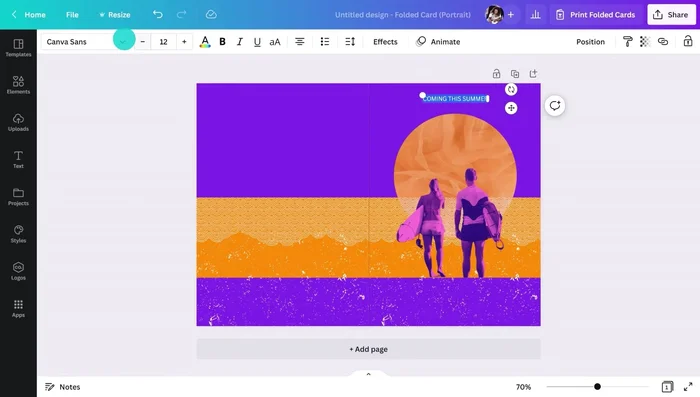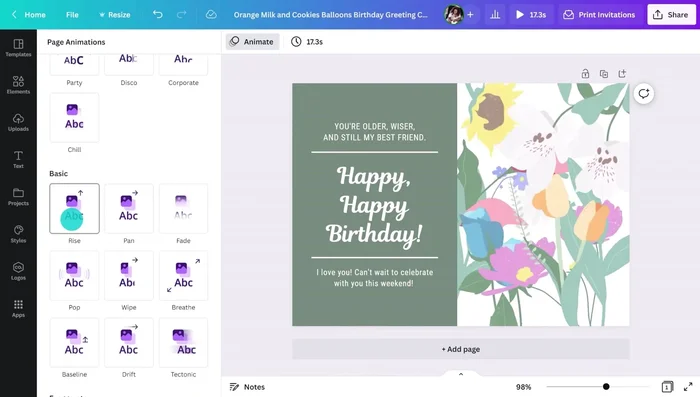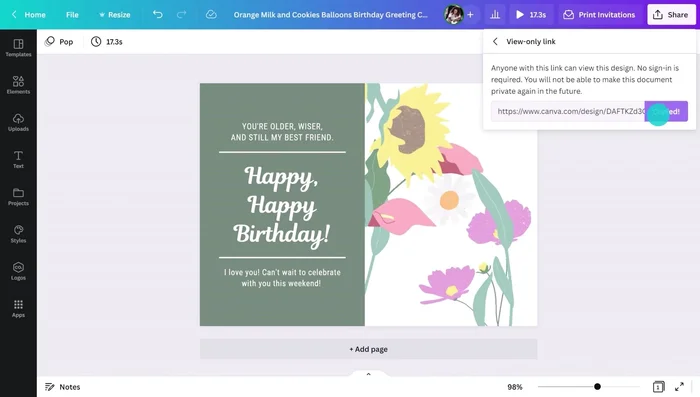Birthdays are special, and expressing your heartfelt wishes with a unique, personalized card makes them even more memorable. Forget generic store-bought options – unleash your creativity and design stunning DIY birthday cards effortlessly using Canva! This incredibly versatile design platform offers a plethora of tools and templates, allowing you to craft captivating cards tailored to any recipient, from playful designs for a child to elegant cards for a loved one. Whether you're a design novice or a seasoned pro, Canva simplifies the process, making it enjoyable and achievable for everyone.
Forget struggling with complex software or expensive printing services. Canva's intuitive interface and readily available resources empower you to create breathtaking birthday cards in minutes. In this guide, we'll walk you through the easiest Canva methods, revealing simple yet effective techniques to produce truly unique and unforgettable birthday cards. Let's dive into a step-by-step tutorial that will have you crafting personalized masterpieces in no time!
Safety Guidelines
- Always save your Canva designs in high-resolution (at least 300 DPI) before downloading to ensure crisp printing. Lower resolutions will result in blurry cards.
- Double-check spelling and grammar before printing! A simple typo can ruin an otherwise perfect card.
- Consider the recipient when choosing colors and designs. Select a style that matches their personality and preferences.
Methods: Creating Folded Cards Using Canva Templates
Tools Needed
- Canva Account
- Printer
Step-by-Step Instructions
Finding a Template
- Type 'birthday cards' in Canva's search bar and choose a folded card template.

Finding a Template Customizing the Front Cover
- delete existing text, change fonts, add elements (graphics, illustrations). Use the 'See more like this' feature to find similar design elements.

Customizing the Front Cover Designing the Back Cover
- copy some elements from the front, adjust sizes and positions.
Designing the Inside
- add graphics, change fonts to match the front, leave space for a handwritten message.

Designing the Inside Printing the Card
- use Canva's print service selecting paper type and quantity.
Tips
- Use the 'See more like this' icon to find design elements that match your style.
- Thickening the frame with extra graphics creates a visually appealing look.
- Adding texture breaks up solid colors and adds interest.
Methods: Creating Animated Cards from Scratch in Canva
Tools Needed
- Canva Account
Step-by-Step Instructions
Start a New Design
- Create a design and select a portrait layout.

Start a New Design Design the Card Front and Back
- Set background color and add shapes.
- Add elements (illustrations, textures, photos). Use background remover for photos (Canva Pro/Teams feature).
- Apply photo effects to match the color palette.



Design the Card Front and Back Add Text and Animation
- Add text and animated graphics (search for animated elements and apply animated filter).

Add Text and Animation Add Page Animation
- Add page animation.


Add Page Animation Download or Share
- Download as GIF or share a view-only link.


Download or Share
Tips
- Use textures to tie elements together.
- Overlapping animated graphics creates a visually appealing look.
Read more: DIY 4 Stunning Handmade Christmas Gift Tags with Paper Quilling